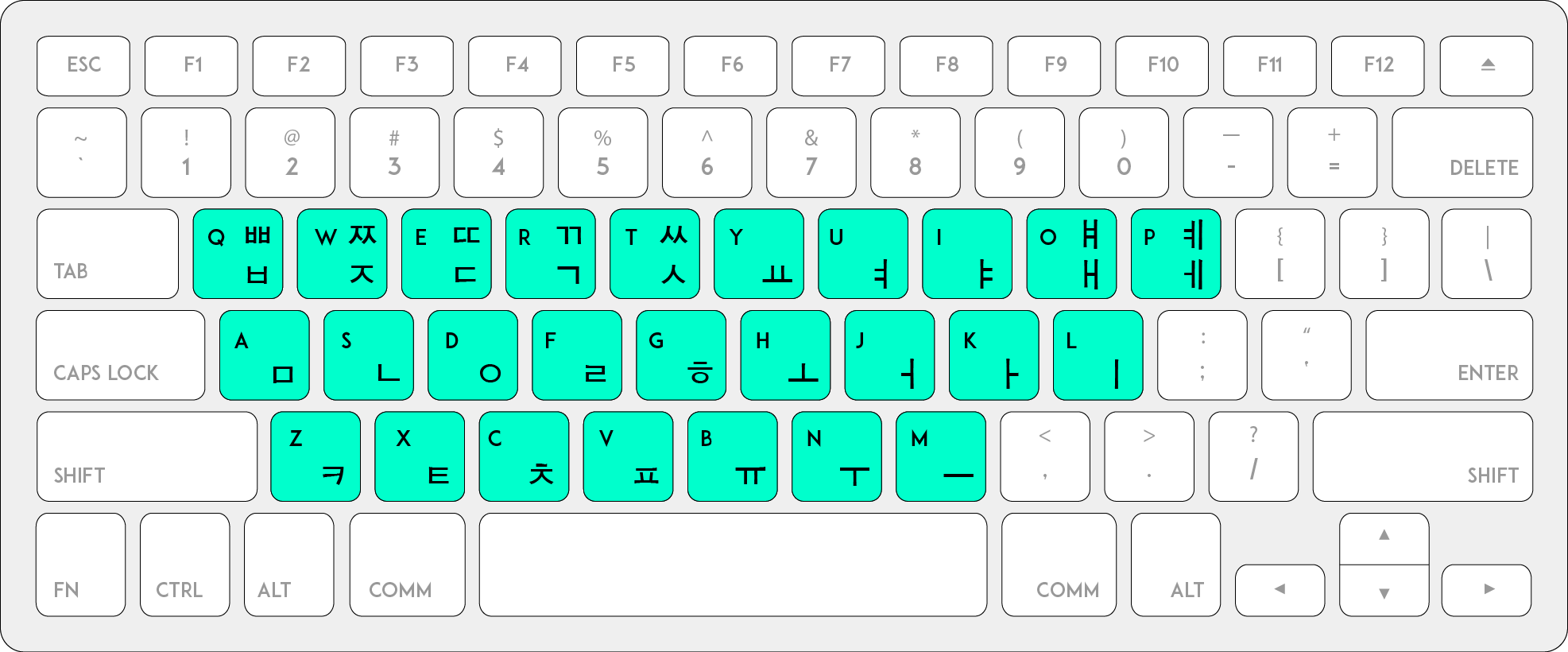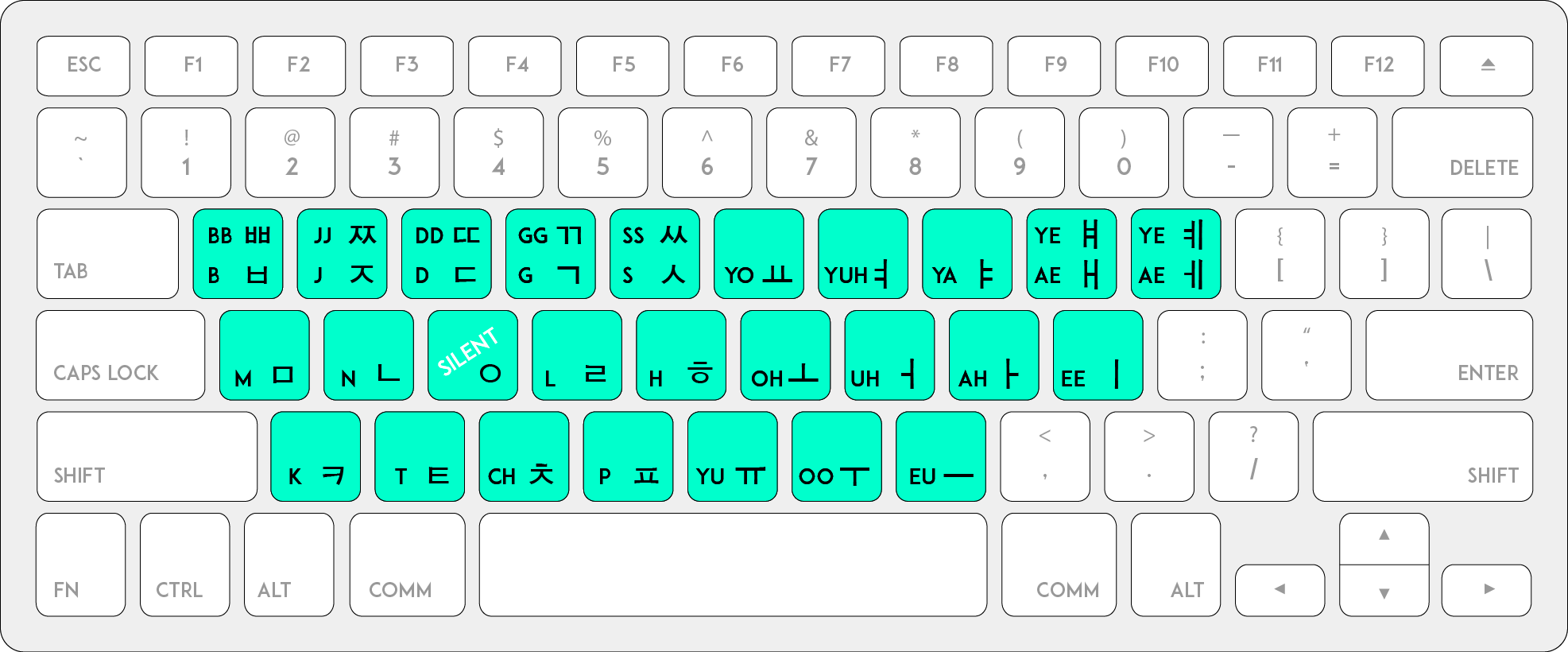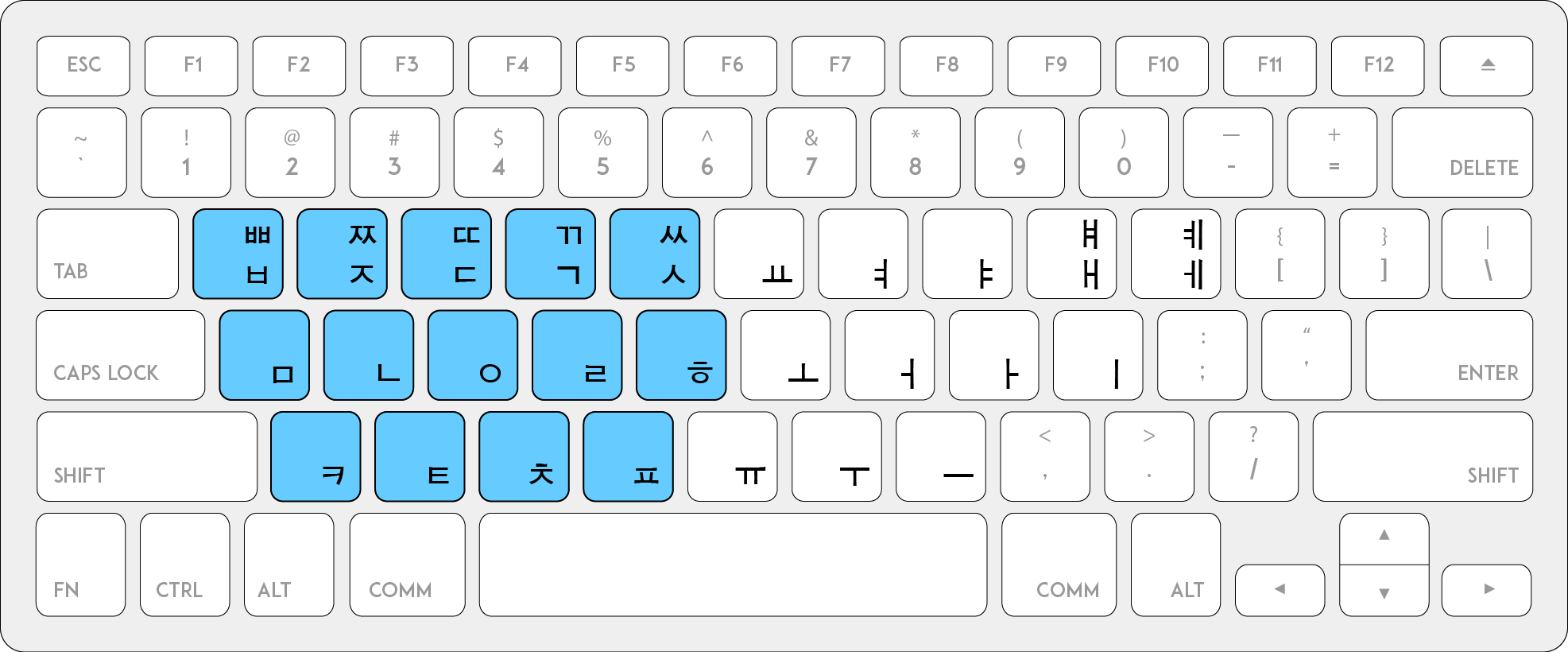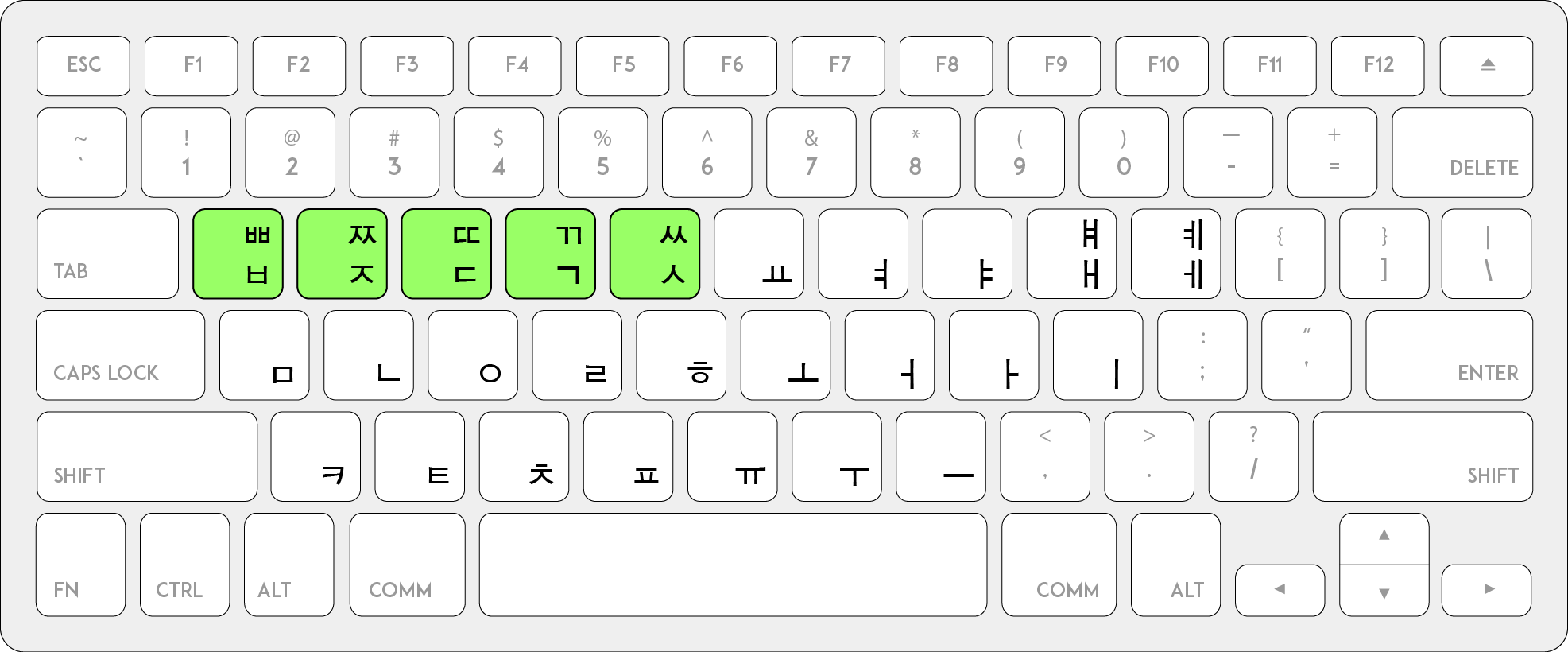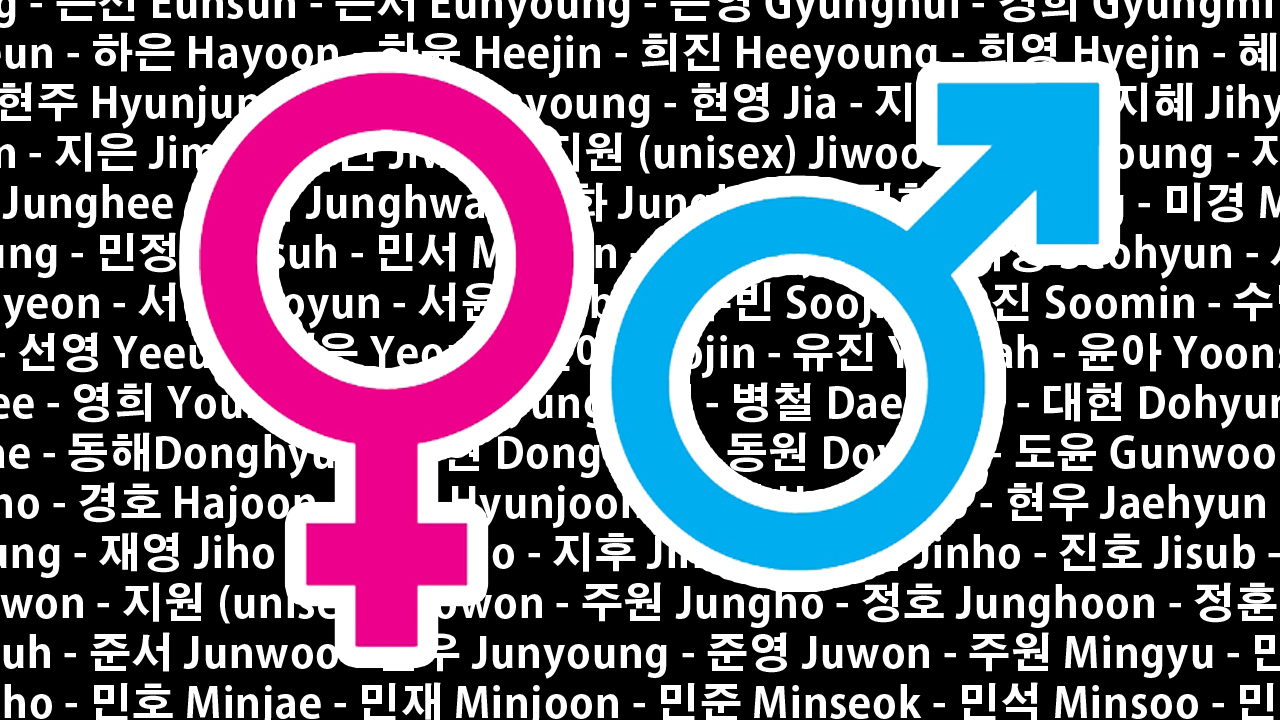In this week's lesson, we learn how to type in Korean. For the full details with entertaining animations, watch the lesson above!
Say hello to the Korean keyboard:
It took me awhile to create these images from scratch. Hope you like it! :)
Here's the Korean keyboard on a QWERTY keyboard:
Here's the Korean keyboard with Romanization:
Question is: how does one memorize all these characters? There is logic behind where they are placed.
First off, the 14 Korean consonants are on the left:
The five DOUBLE consonants are on the top row:
To type a double consonant, you either hold SHIFT and tap on the B, J, D, G or S consonant. You can also tap on one of these consonants twice.
The bottom row is made up of ASPIRATED consonants:
Aspirated consonants are pronounced with a burst of air coming out of your mouth. In English, the aspirated consonants are K, T, and P. If you put your hand in front of your mouth and say these letters, you’ll feel a pop of air hit your palm. K, T, and P are also aspirated consonants in the Korean language.
All the VOWELS are on the right:
All these are BASIC vowels, except for the two in the top right corner. The ㅐ and ㅔ are COMBO vowels (also known as Diphthongs):
Where are these diphthongs (combo vowels)? ㅢ, ㅚ, ㅘ, ㅙ, ㅟ, ㅝ, ㅞ? Each of these combo vowels are made of two basic vowels. For example:
To create ㅢ, press ㅡ (eu) first. Then hit ㅣ (ee).
How to create all the diphthongs (combo vowels):
- ㅢ = ㅡ +ㅣ
- ㅚ = ㅗ +ㅣ
- ㅘ = ㅗ + ㅓ
- ㅙ = ㅗ + ㅐ
- ㅟ = ㅜ + ㅣ
- ㅝ = ㅜ + ㅓ
- ㅞ = ㅜ + ㅔ
Let's try typing a word. What's the step-by-step process for writing 새 (sae)? 새 means "bird" in Korean.
Step 1: press the S consonant (ㅅ).
Step 2: press the AE vowel (ㅐ).
To learn how to type words with double consonants and more, be sure to check out my lesson from 3:20.
Some questions that may arise:
- Should you trust Auto Correct when typing in Korean? I answer that by asking another question: do you trust Auto Correct when typing in English? Auto Correct can be helpful sometimes, but other times, it has a mind of its own!
- Can you just use a online keyboard that turns Romanizations into Korean? No one's stopping you, however I highly recommend learning the Korean keyboard instead of depending on technology translating Romanizations into Korean for you. It might take time to learn the Korean keyboard in the beginning, but once you master it, you'll be gaining a very useful skill! Learning how to type Korean directly will become much faster than online Romanization keyboards.
Hope you found this week's lesson fun and useful! Tune in next Wednesday on my YouTube channel for another round of KWOW :)